DaRemote Q&A[EN]
Usage
ssh keys format
DaRemote supports legacy PEM and the default private key/public key file format after OpenSSH v7.8. Other unsupported file formats need to be converted to such formats.
If the private key file cannot be selected in the file picker UI, remove the file extension and try again.
You can also generate key pairs directly in the app and deploy the keys to the server.
Database import and export
The database can be exported to the /storage/emulated/0/Documents/daremote directory along with the current settings.
On Android 11+ systems, the exported database file may not be visible on the import page due to read and write access restrictions. If this is the case, click the choose button in the top right and navigate to the path in the pop-up app to select the db file.
How to show CPU temperature
On the Overview page, click on USERS of the server to switch the CPU temperature display.
If the temperature display shows “-“, it means that thermal files was not found on the server. You can run the following cammand in the server to check:
cat /sys/class/thermal/thermal_zone*/temp |
or
cat /sys/devices/virtual/thermal/thermal_zone*/temp |
In general, the thermal files can be found in the /sys/class/thermal/thermal_zone*/ path. If the temp file exists but there is still no CPU temperature displayed in DaRemote, please send me the output of cat /sys/class/thermal/thermal_zone*/type. If you find them in a different path, please kindly share the path with me.
If there is no thermal files on your OS, you still can install the im-sensors software on the server, as DaRemote v3.1.0 onwards supports temperature querying through the “sensors” command.
How to access the command set, sftp and terminal emulator
In the server list screen, click the label name of the server on the left to go directly to Terminal Emulator, and click the server version type on the right to go directly to Command Set.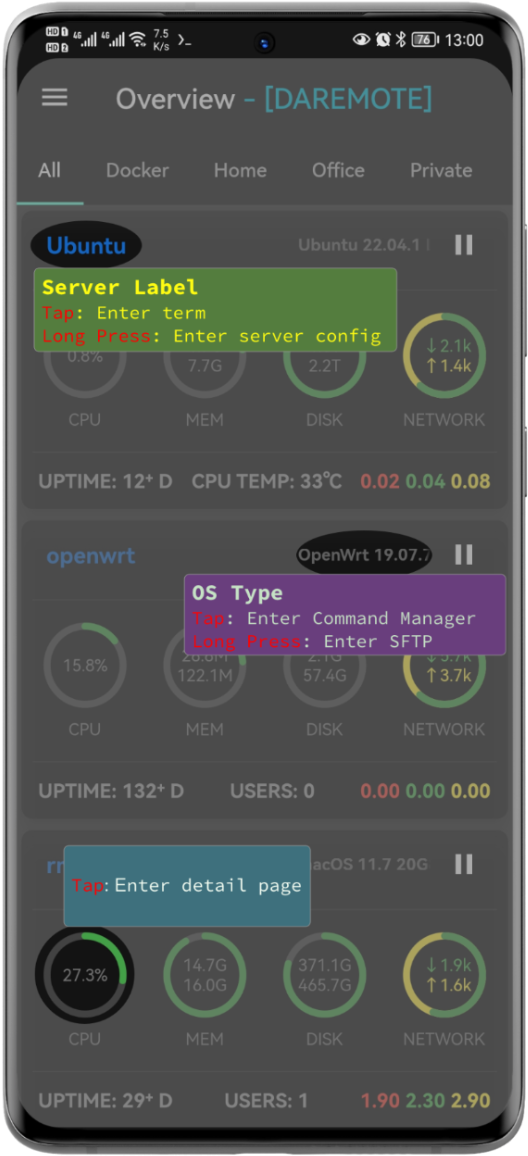
How to add docker containers
- Add a host with docker containers running
- Change the os-type to Docker
- Click the
Find Containersbutton to find the running containers - Select the containers your want to add to
DaRemote(multiple selection supported) - Click the
Savebutton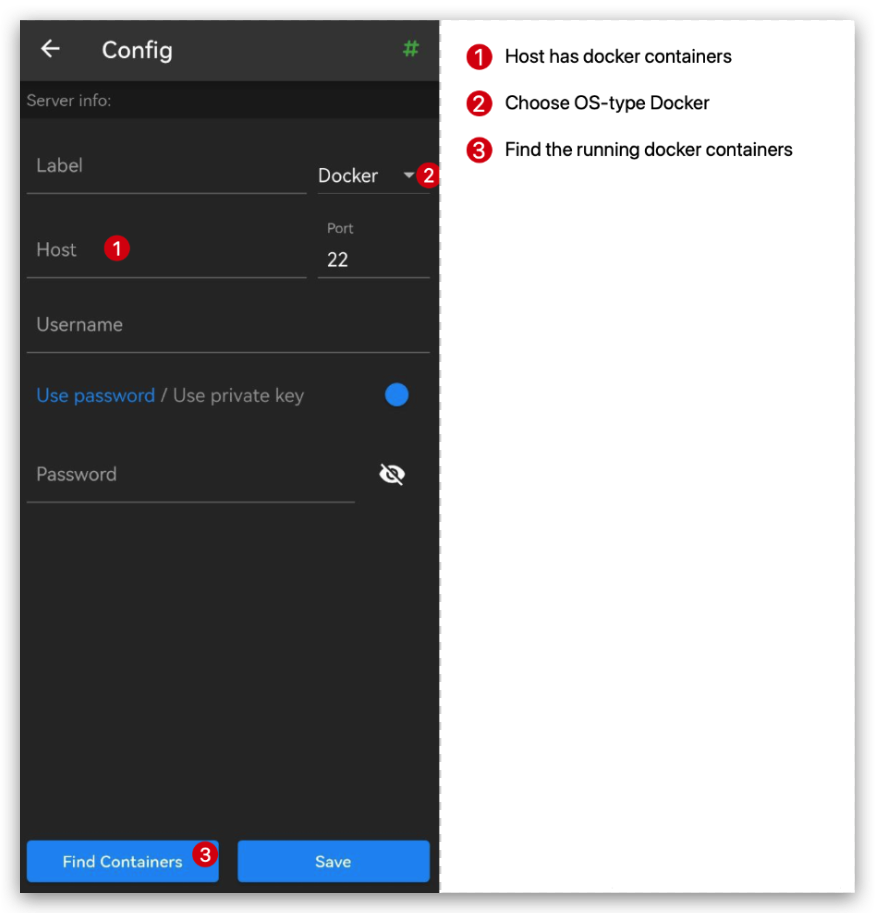
How to view all Docker containers in a server
Unlike adding Docker containers to the main page as described above, the details page will display all created containers and allow you to control their running status.
- Select a server that has
Docker containerson the main page. - Tap on any of the
CPU,Memory,Storage, orNetworkicon to enter the details page. - Wait for the fifth small dot to appear next to the title.
- Scroll to the end to see the list of Docker containers.
If there are a lot of containers on the server, it may take a long time to display. If it doesn’t show up for a long time, try entering the details page again.
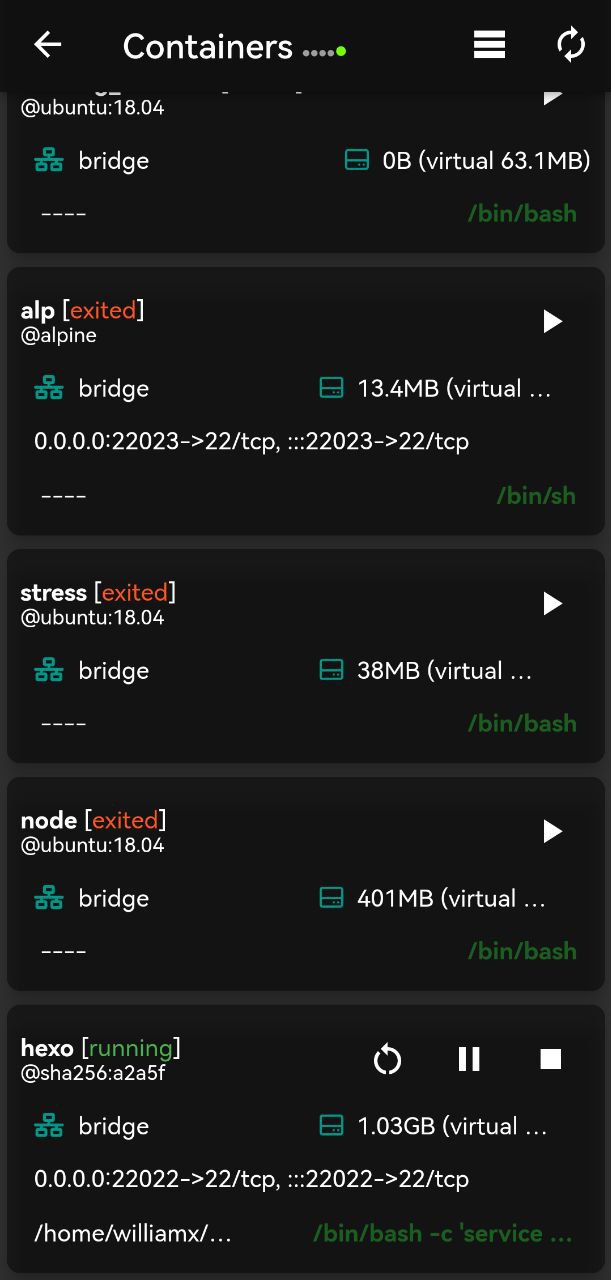
Keyboard legends in terminal emulator
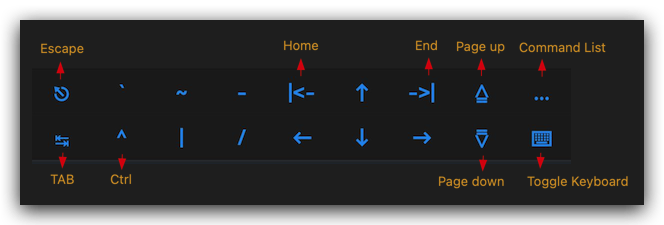
Adjusting the Shortcut Keyboard Layout
Long-press on Term, then tap the Settings button at the end of the toolbar to open the Shortcut Keyboard Settings page.
There, you can reorder keys, change their visibility, and add or remove keys as you like.
Adjusting the Shortcut Keyboard Layout
How to enable log
- Enable the
Log to Filesetting in the side panelFeedback. - Click the
RUNbutton of the server or container. - Do your operations untile all errors are saved to the log file.
- Go back to the
Feedbackpage, click the log file and check the content.
Close Notification Messages
Simply swipe down on the notification message to close it.
You can also enable the Show close button on message option in the settings page.
Network Data in Overview
The network data displayed by default on the Overview page includes the total of all network interfaces (both physical and virtual).
If you want to view data for a specific network interface separately, you can go to the Network Details page, long-press on the usage chart, and choose Apply to overview of the menu.
Enable Fingerprint Authentication for sudo Password
DaRemote supports using system fingerprint authentication to enter sudo password. Here are the steps to enable this feature:
- Set
sudo passwordon theServer Configpage. - Enable the
Use biometricoption. - Set the
Sudo prompt pattern, which is the text displayed on the next line under the sudo command in the terminal.
For most Linux distributions, you can keep the default setting without modification. - Save settings.
Enable environment variable DAREMOTE
DaRemote sets the environment variable DAREMOTE for the terminal. To use it, the server needs to allow the env variable:
- Locate
AcceptEnvin the/etc/ssh/sshd_configfile. - Append
DAREMOTE.
Once configured, it should resemble the following:
# Allow client to pass locale environment variables |
Cursor Not Moving issue with SwiftKey keyboard
If the ‘Show keyboard toolbar’ option is enabled, the cursor does not move while typing with the SwiftKey keyboard. This is because the keyboard is in composing mode, and the input content is not sent to the server until confirmed with the Enter key.
Disabling this setting will resolve the issue.
Other input method issues in the terminal
If you encounter other input method issues, such as characters not appearing on the screen immediately or problems with the secure keyboard, you can try modifying the Show the keyboard toolbar and Use privacy keyboard mode settings.
If you are unable to delete characters, you can try enabling the Emulate Backspace setting.
Issue with Output in .bashrc on Debian or Others
When running remote commands in non-interactive mode using ssh on Debian (or others), .bashrc is executed. If there is no [ -z "$PS1" ] && return at the beginning of .bashrc but has output codes in .bashrc, it can cause issues with data collection formatting. One solution is to use the interactive shell check code block to enclose the outputs:
if [[ $- == *i* ]]; then |
$- == *i* checks whether it’s an interactive mode. Putting the output within an interactive mode check can help avoid issues.
Import multiple servers
DaRemote supports batch importing servers on the Servers page using a JSON file.
The format of the JSON file is as follows:
- Note: Since JSON does not support comments, please remove the comments below before saving the file. *
[ |
For more configuration examples, visit: github
Proxmox
JameZUK has created a Python script that leverages the Proxmox API to retrieve all servers and generate a JSON configuration file compatible with DaRemote.
If you use Proxmox, it’s worth checking out.